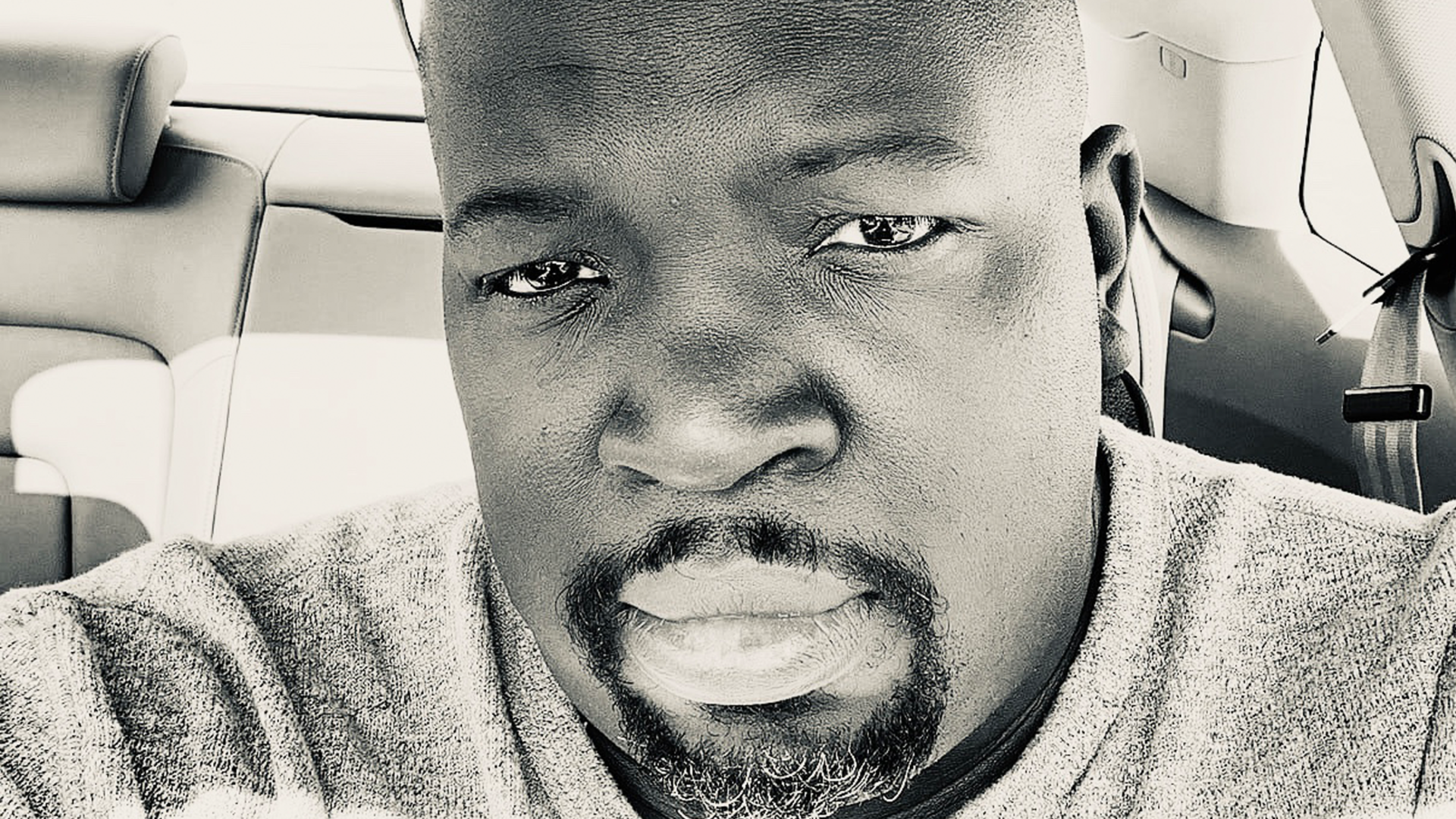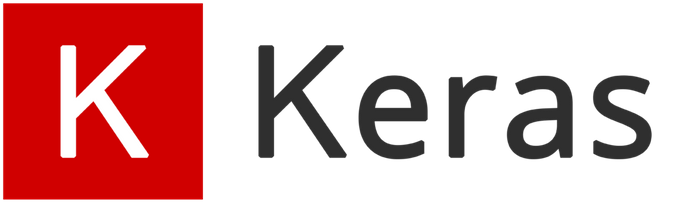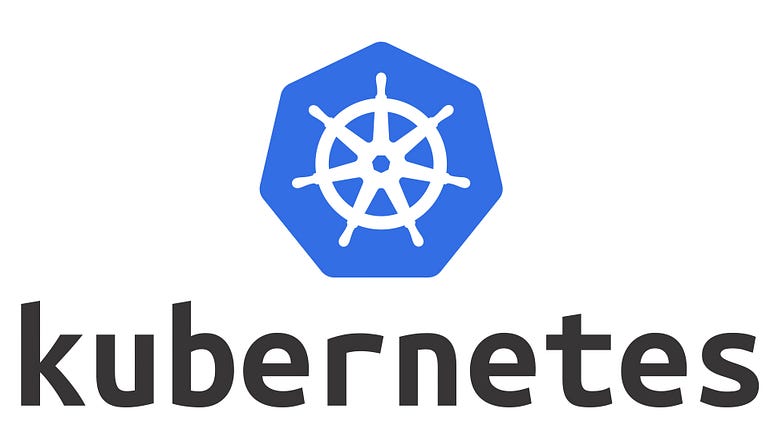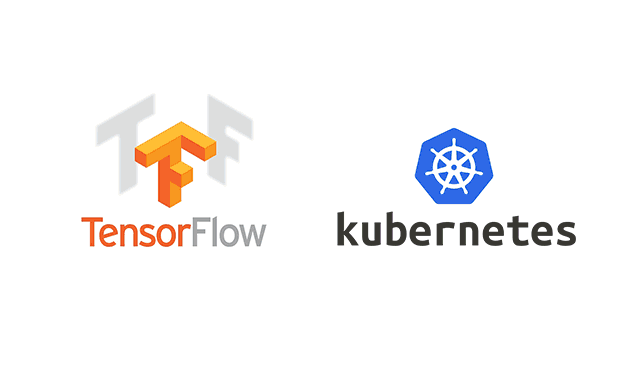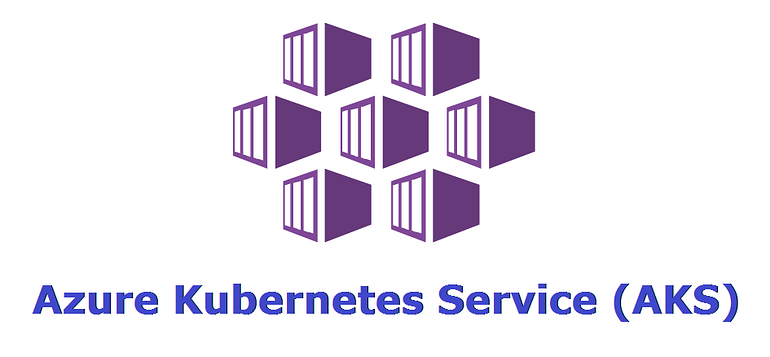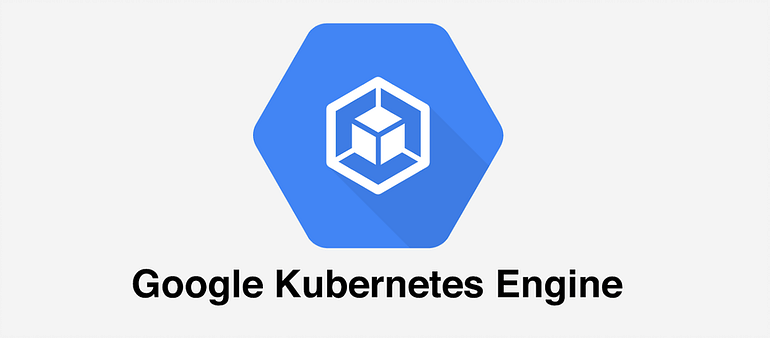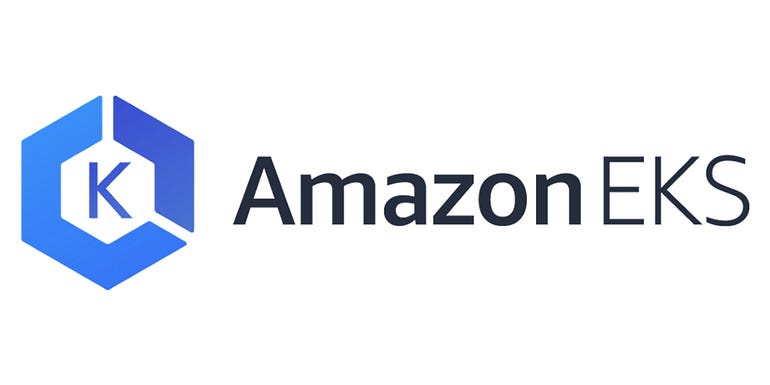Explainable AI: interpretando modelos de aprendizaje automático en Python con LIME

El Explainable AI (XAI) es un enfoque de aprendizaje automático que permite la interpretación y explicación de cómo un modelo toma decisiones. Esto es importante en casos en los que el proceso de toma de decisiones del modelo debe ser transparente o explicado a los humanos, como en el diagnóstico médico, la previsión financiera y la toma de decisiones legales. Las técnicas XAI pueden ayudar a aumentar la confianza en los modelos de aprendizaje automático y mejorar su usabilidad.
Interpretando modelos de aprendizaje automático en Python
Python es un lenguaje popular para el aprendizaje automático, y varias bibliotecas admiten la interpretación de modelos de aprendizaje automático. En este tutorial, utilizaremos la biblioteca Scikit-learn para entrenar un modelo y la biblioteca LIME para interpretar las predicciones del modelo.
Importar bibliotecas
Comenzaremos importando las bibliotecas necesarias, incluyendo Scikit-learn para entrenar el modelo, NumPy para cálculos numéricos y LIME para interpretar las predicciones del modelo.
import numpy as np
from sklearn.ensemble import RandomForestClassifier
from lime.lime_tabular import LimeTabularExplainer
Generar datos
A continuación, generaremos algunos datos aleatorios para entrenar y probar el modelo.
# Generar datos aleatorios para entrenamiento y prueba
X_entrenamiento = np.random.rand(100, 5)
y_entrenamiento = np.random.randint(0, 2, size=(100,))
X_prueba = np.random.rand(50, 5)
y_prueba = np.random.randint(0, 2, size=(50,))
En este ejemplo, generamos 100 puntos de datos con 5 características para entrenamiento y 50 puntos de datos con 5 características para prueba. También generamos etiquetas binarias aleatorias para los datos.
Entrenar el modelo
A continuación, entrenaremos un modelo de Random Forest con los datos de entrenamiento.
# Entrenar modelo
modelo = RandomForestClassifier()
modelo.fit(X_entrenamiento, y_entrenamiento)
Interpretar las predicciones del modelo
A continuación, utilizaremos LIME para interpretar las predicciones del modelo en un punto de datos de prueba.
# Interpretar las predicciones del modelo
explainer = LimeTabularExplainer(X_entrenamiento, feature_names=['característica'+str(i) for i in range(X_entrenamiento.shape[1])], class_names=['0', '1'])
exp = explainer.explain_instance(X_prueba[0], modelo.predict_proba)
En este ejemplo, utilizamos LimeTabularExplainer para crear un objeto explainer y explain_instance para interpretar las predicciones del modelo en el primer punto de datos de prueba.
Visualizar la interpretación
Finalmente, visualizaremos la interpretación de las predicciones del modelo utilizando un gráfico de barras.
# Visualizar la interpretación
exp.show_in_notebook(show_table=True, show_all=False)
En este ejemplo, utilizamos show_in_notebook para visualizar la interpretación de las predicciones del modelo.
En este tutorial, cubrimos los conceptos básicos de Explainable AI y cómo interpretar modelos de aprendizaje automático utilizando LIME en Python. XAI es un área importante de investigación en aprendizaje automático, y las técnicas de XAI pueden ayudar a mejorar la confianza y la transparencia de los modelos de aprendizaje automático. Espero que haya encontrado útil este tutorial sobre Explainable AI en Python.