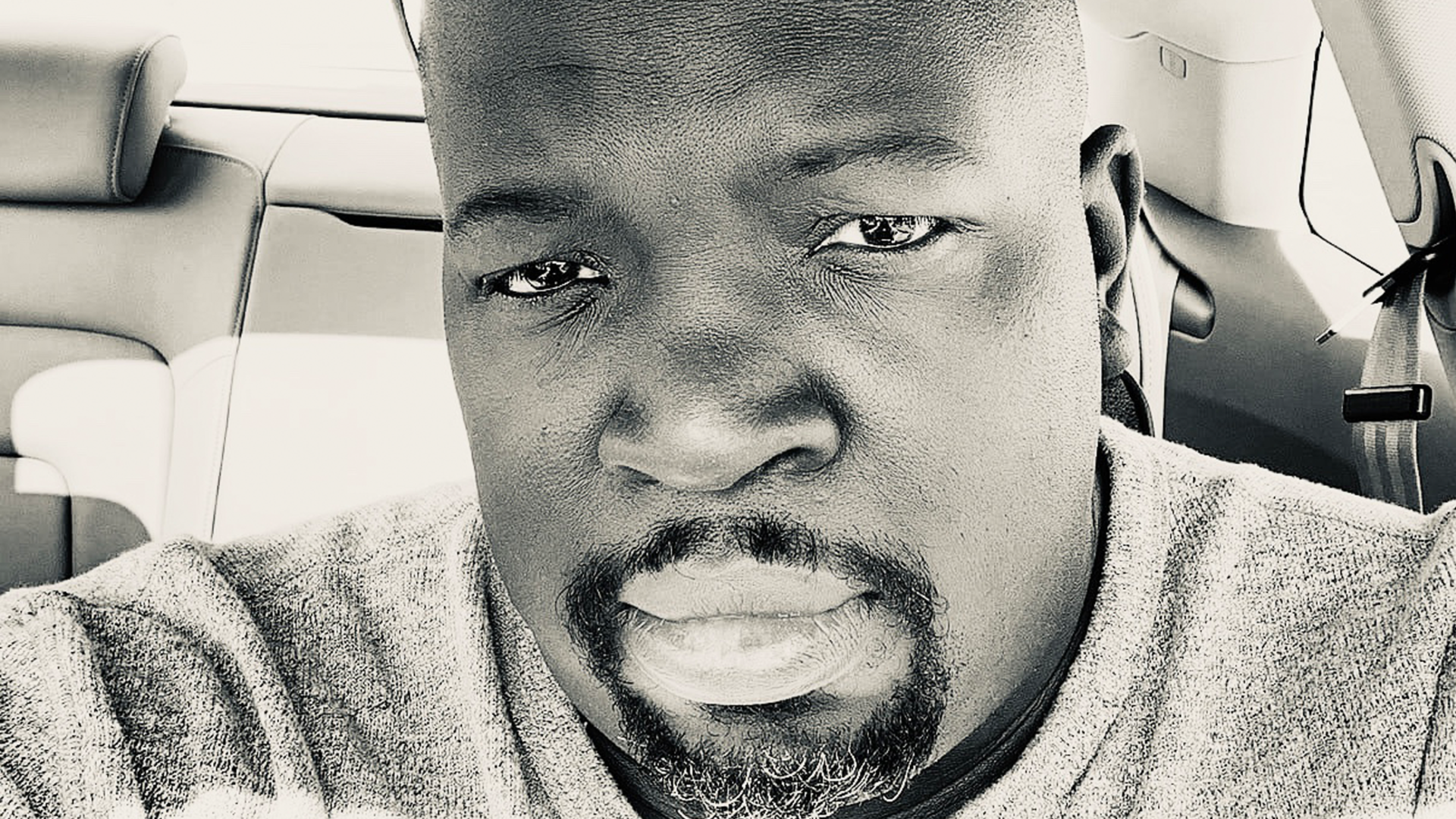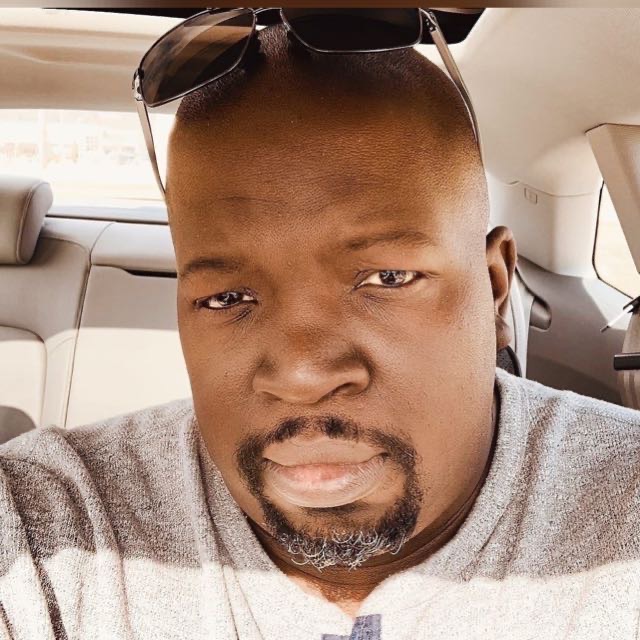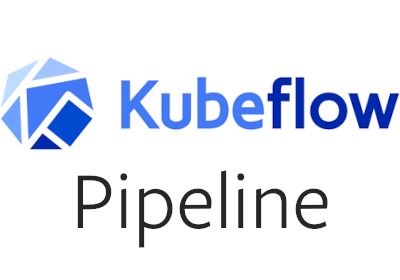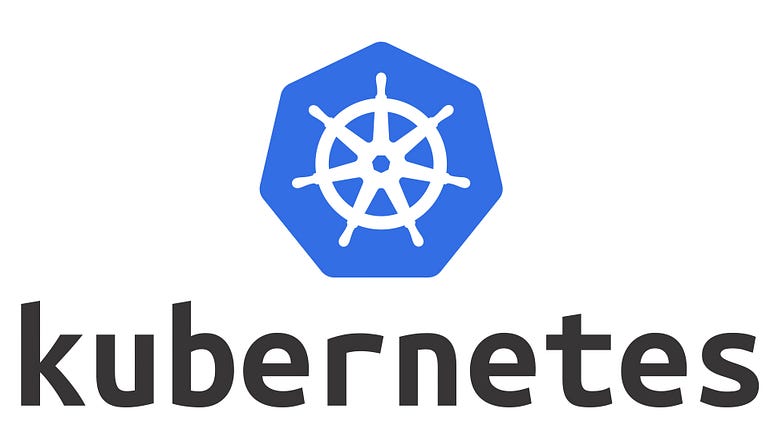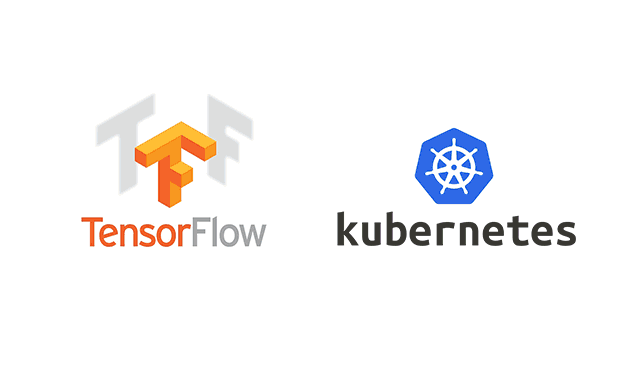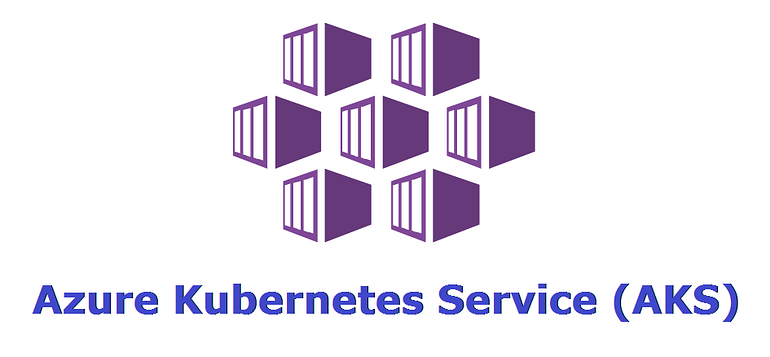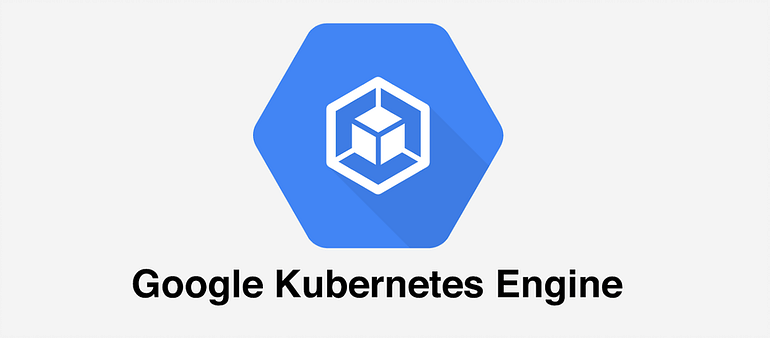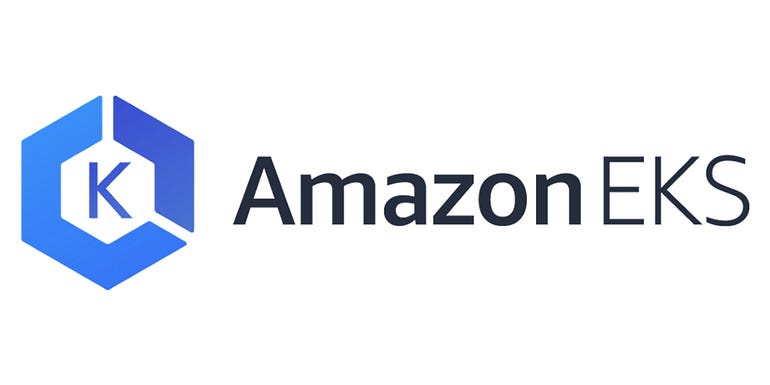Achieving Scalability with Distributed Training in Kubeflow Pipelines
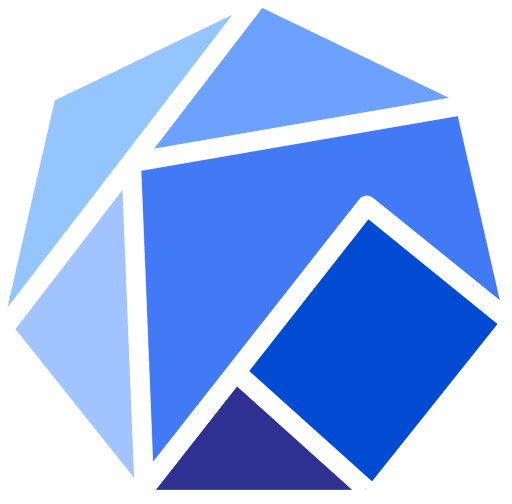
Distributed training is a technique for parallelizing machine learning tasks across multiple compute nodes or GPUs, enabling you to train models faster and handle larger datasets. Kubeflow Pipelines provide a robust platform for managing machine learning workflows, including distributed training. In this tutorial, we will guide you through implementing distributed training with TensorFlow and PyTorch in Kubeflow Pipelines using Python.
Prerequisites
- Familiarity with Python programming
- Basic understanding of TensorFlow and PyTorch
Step 1: Prepare Your Training Code
Before implementing distributed training in Kubeflow Pipelines, you need to prepare your TensorFlow or PyTorch training code for distributed execution. You can follow the official TensorFlow and PyTorch guides for implementing distributed training:
- TensorFlow: Distributed training with TensorFlow
- PyTorch: Distributed training with PyTorch
Make sure your training code is set up to handle the following distributed training aspects:
- Cluster setup and initialization
- Data partitioning and loading
- Model training and synchronization
- Model saving and checkpointing
Step 2: Containerize Your Training Code
Once your training code is ready for distributed training, you need to containerize it using Docker. Create a Dockerfile that includes all the necessary dependencies and your training code. For example, if you are using TensorFlow, your Dockerfile may look like this:
FROM tensorflow/tensorflow:latest-gpu
COPY ./your_training_script.py /app/your_training_script.py
WORKDIR /app
ENTRYPOINT ["python", "your_training_script.py"]
Build and push the Docker image to a container registry, such as Docker Hub or Google Container Registry:
docker build -t your_registry/your_image_name:latest .
docker push your_registry/your_image_name:latest
Step 3: Define a Component for Distributed Training
In your Python script, import the necessary libraries and define a component that uses your training container image:
import kfp
from kfp import dsl
def distributed_training_op(num_workers: int):
return dsl.ContainerOp(
name="Distributed Training",
image="your_registry/your_image_name:latest",
arguments=[
"--num_workers", num_workers,
],
)
Step 4: Implement a Pipeline for Distributed Training
Now, create a pipeline that uses the distributed_training_op component:
@dsl.pipeline(
name="Distributed Training Pipeline",
description="A pipeline that demonstrates distributed training with TensorFlow and PyTorch."
)
def distributed_training_pipeline(num_workers: int = 4):
distributed_training = distributed_training_op(num_workers)
if __name__ == "__main__":
kfp.compiler.Compiler().compile(distributed_training_pipeline, "distributed_training_pipeline.yaml")
This pipeline takes the number of workers as a parameter and calls the distributed_training_op component with the specified number of workers.
Step 5: Upload and Run the Pipeline
- Access the Kubeflow Pipelines dashboard by navigating to the URL provided during the setup process.
- Click on the “Pipelines” tab in the left-hand sidebar.
- Click the “Upload pipeline” button in the upper right corner. 4. In the “Upload pipeline” dialog, click “Browse” and select the
distributed_training_pipeline.yamlfile generated in the previous step. - Click “Upload” to upload the pipeline to the Kubeflow platform.
- Once the pipeline is uploaded, click on its name to open the pipeline details page.
- Click the “Create run” button to start a new run of the pipeline.
- On the “Create run” page, you can give your run a name and choose a pipeline version. Set the “num_workers” argument to the desired number of workers for distributed training (e.g., 4 or 8).
- Click “Start” to begin the pipeline run.
In this tutorial, we covered how to implement distributed training with TensorFlow and PyTorch in Kubeflow Pipelines using Python. With distributed training, you can scale up your machine learning workflows and train models faster, handle larger datasets, and improve the overall efficiency of your ML experiments. As you continue to work with Kubeflow Pipelines, you can explore other advanced features to further enhance your machine learning workflows.
Lyron Foster is a Hawai’i based African American Author, Musician, Actor, Blogger, Philanthropist and Multinational Serial Tech Entrepreneur.