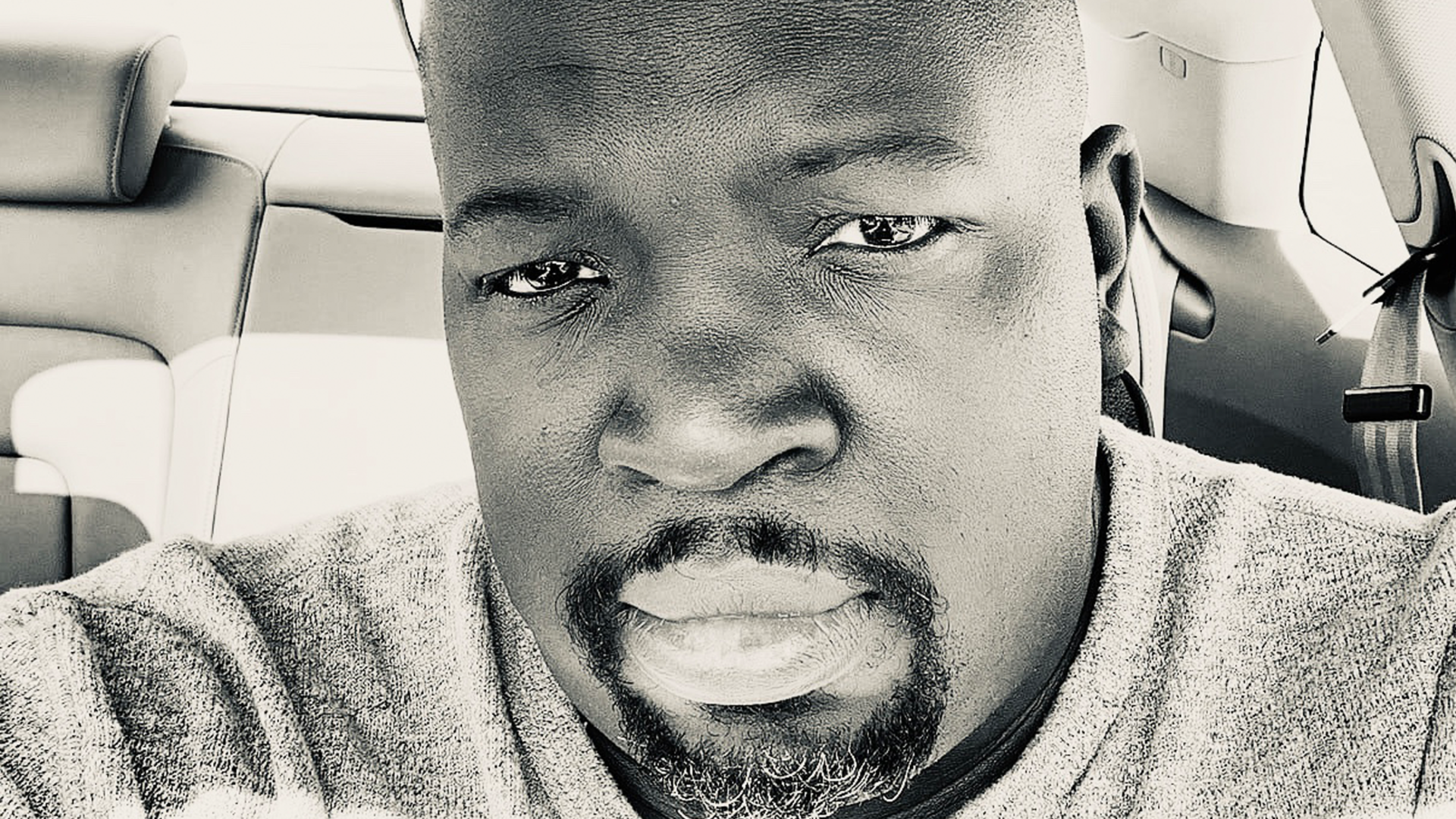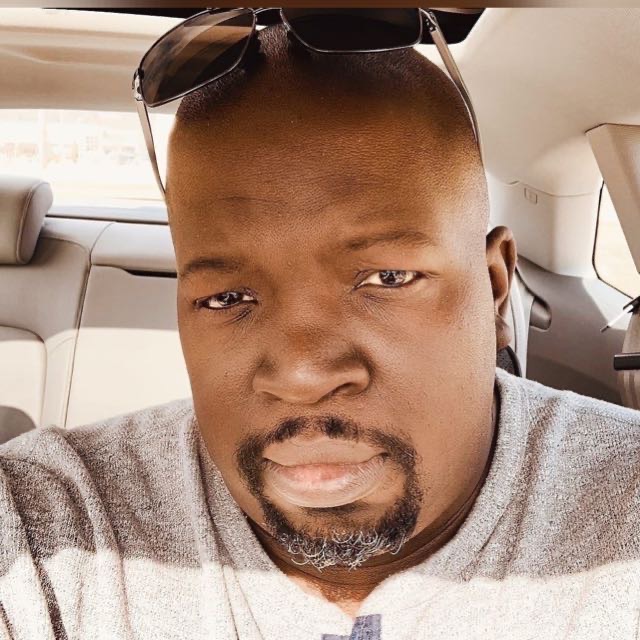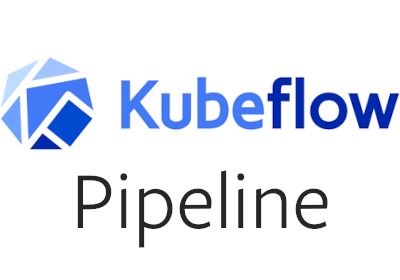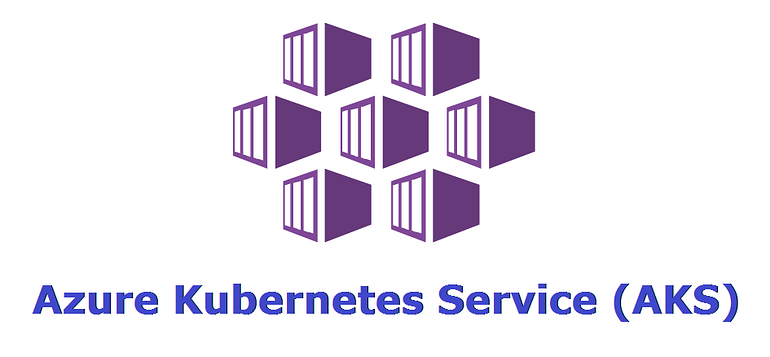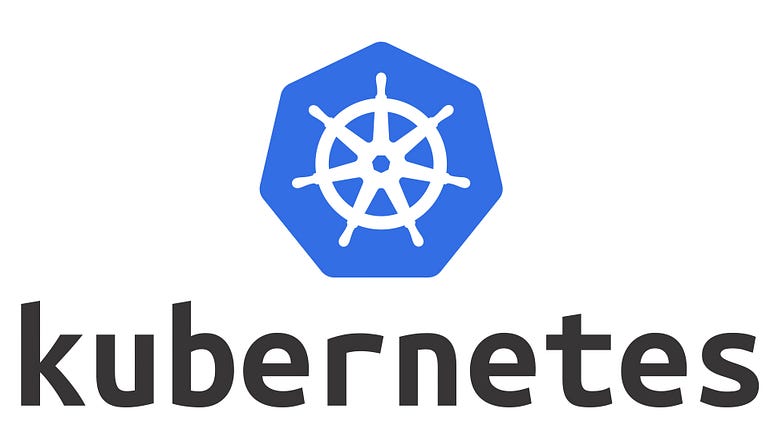Big Data on Kubernetes: Streamline Your Big Data Workflows with Ease (Hadoop)
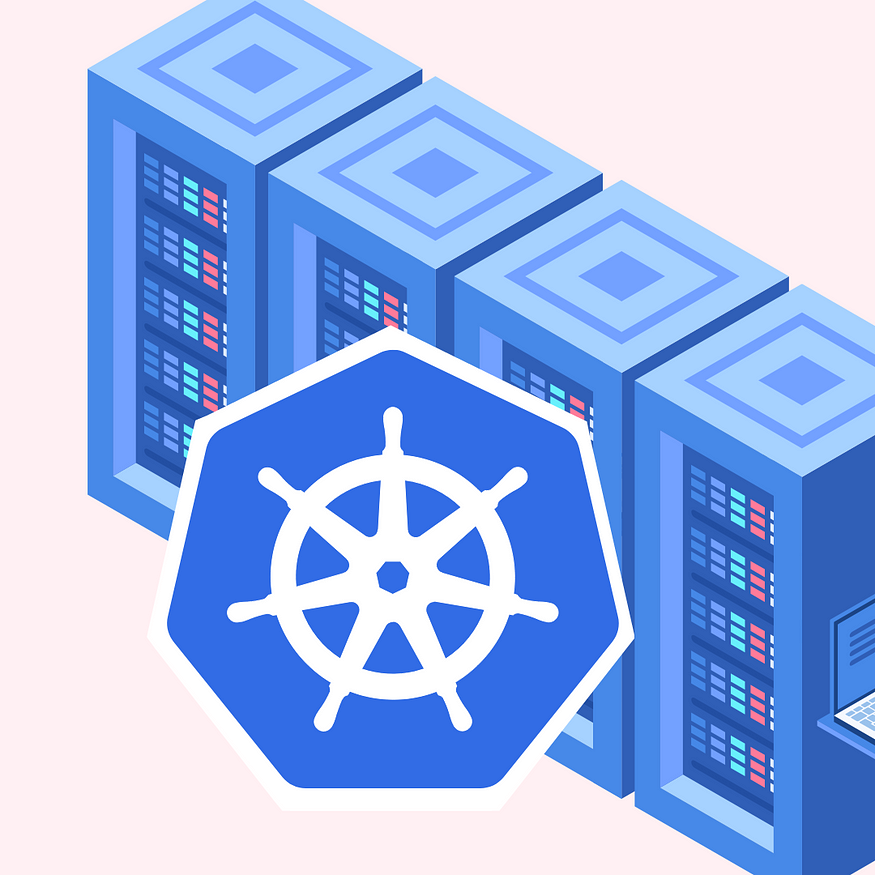
Kubernetes provides a powerful platform for deploying and managing big data applications. By using Kubernetes to manage your big data workloads, you can take advantage of Kubernetes’ scalability, fault tolerance, and resource management capabilities.
In this tutorial, we’ll explore how to deploy big data applications on Kubernetes.
Prerequisites
Before you begin, you will need the following:
- A Kubernetes cluster
- A basic understanding of Kubernetes concepts
- A big data application that you want to deploy
Step 1: Create a Docker Image
To deploy your big data application on Kubernetes, you need to create a Docker image for your application. This image should contain your application code and all necessary dependencies.
Here’s an example Dockerfile for a big data application:
FROM openjdk:8-jre
# Install Hadoop
RUN wget http://apache.mirrors.lucidnetworks.net/hadoop/common/hadoop-3.2.1/hadoop-3.2.1.tar.gz && \
tar -xzvf hadoop-3.2.1.tar.gz && \
rm -rf hadoop-3.2.1.tar.gz && \
mv hadoop-3.2.1 /usr/local/hadoop
# Set environment variables
ENV HADOOP_HOME /usr/local/hadoop
ENV PATH $PATH:$HADOOP_HOME/bin:$HADOOP_HOME/sbin
# Copy application code
COPY target/my-app.jar /usr/local/my-app.jar
# Set entrypoint
ENTRYPOINT ["java", "-jar", "/usr/local/my-app.jar"]
This Dockerfile installs Hadoop, sets some environment variables, copies your application code, and sets the entrypoint to run your application.
Run the following command to build your Docker image:
docker build -t my-big-data-app .
This command builds a Docker image for your big data application and tags it as my-big-data-app.
Step 2: Create a Kubernetes Deployment
To run your big data application on Kubernetes, you need to create a Deployment. A Deployment manages a set of replicas of your application, and ensures that they are running and available.
Create a file named deployment.yaml, and add the following content to it:
apiVersion: apps/v1
kind: Deployment
metadata:
name: my-big-data-app
spec:
replicas: 3
selector:
matchLabels:
app: my-big-data-app
template:
metadata:
labels:
app: my-big-data-app
spec:
containers:
- name: my-big-data-app
image: my-big-data-app:latest
ports:
- containerPort: 8080
Replace my-big-data-app with the name of your application.
Run the following command to create the Deployment:
kubectl apply -f deployment.yaml
This command creates a Deployment with three replicas of your big data application.
Step 3: Create a Kubernetes Service
To expose your big data application to the outside world, you need to create a Service. A Service provides a stable IP address and DNS name for your application, and load balances traffic between the replicas of your Deployment.
Create a file named service.yaml, and add the following content to it:
apiVersion: v1
kind: Service
metadata:
name: my-big-data-app
spec:
selector:
app: my-big-data-app
ports:
- name: http
port: 80
targetPort: 8080
type: LoadBalancer
Run the following command to create the Service:
kubectl apply -f service.yaml
This command creates a Service that exposes your big data application on port 80.
Step 4: Configure Resource Limits
Big data applications often require a lot of resources to run, so it’s important to configure resource limits for your application. Resource limits specify the maximum amount of CPU and memory that your application can use.
To set resource limits for your application, add the following section to your deployment.yaml file:
spec:
containers:
- name: my-big-data-app
image: my-big-data-app:latest
ports:
- containerPort: 8080
resources:
limits:
cpu: "2"
memory: "8Gi"
requests:
cpu: "1"
memory: "4Gi"
This manifest sets the CPU limit to 2 cores and the memory limit to 8GB, and requests a minimum of 1 core and 4GB of memory.
Step 5: Use ConfigMaps and Secrets
Big data applications often require configuration files and sensitive information, such as database credentials. To manage these files and secrets, you can use ConfigMaps and Secrets in Kubernetes.
Here’s an example configmap.yaml file:
apiVersion: v1
kind: ConfigMap
metadata:
name: my-config
data:
hadoop-conf.xml: |
<?xml version="1.0"?>
<configuration>
<property>
<name>fs.defaultFS</name>
<value>hdfs://my-hadoop-cluster:8020</value>
</property>
<property>
<name>mapreduce.framework.name</name>
<value>yarn</value>
</property>
</configuration>
This manifest creates a ConfigMap with a file named hadoop-conf.xml, which contains some Hadoop configuration.
To use this ConfigMap in your Deployment, add the following section to your deployment.yaml file:
spec:
containers:
- name: my-big-data-app
image: my-big-data-app:latest
ports:
- containerPort: 8080
resources:
limits:
cpu: "2"
memory: "8Gi"
requests:
cpu: "1"
memory: "4Gi"
volumeMounts:
- name: my-config
mountPath: /usr/local/hadoop/etc/hadoop
volumes:
- name: my-config
configMap:
name: my-config
This manifest mounts the ConfigMap as a volume in your container, and specifies the mount path as /usr/local/hadoop/etc/hadoop.
Similarly, you can create a Secret to store sensitive information, such as database credentials. Here’s an example secret.yaml file:
apiVersion: v1
kind: Secret
metadata:
name: my-secret
type: Opaque
data:
username: dXNlcm5hbWU=
password: cGFzc3dvcmQ=
This manifest creates a Secret with two data items, username and password, which are base64-encoded.
To use this Secret in your Deployment, add the following section to your deployment.yaml file:
spec:
containers:
- name: my-big-data-app
image: my-big-data-app:latest
ports:
- containerPort: 8080
resources:
limits:
cpu: "2"
memory: "8Gi"
requests:
cpu: "1"
memory: "4Gi"
env:
- name: DB_USERNAME
valueFrom:
secretKeyRef:
name: my-secret
key: username
- name: DB_PASSWORD
valueFrom:
secretKeyRef:
name: my-secret
key: password
This manifest sets environment variables DB_USERNAME and DB_PASSWORD to the values of the username and password keys in the Secret.
In this tutorial, we explored how to deploy big data applications on Kubernetes. By following these steps, you can create a Docker image, Deployment, and Service to manage your big data application on Kubernetes. You can also configure resource limits, use ConfigMaps and Secrets, and take advantage of Kubernetes’ powerful features like scalability, fault tolerance, and resource management.
Lyron Foster is a Hawai’i based African American Author, Musician, Actor, Blogger, Philanthropist and Multinational Serial Tech Entrepreneur.