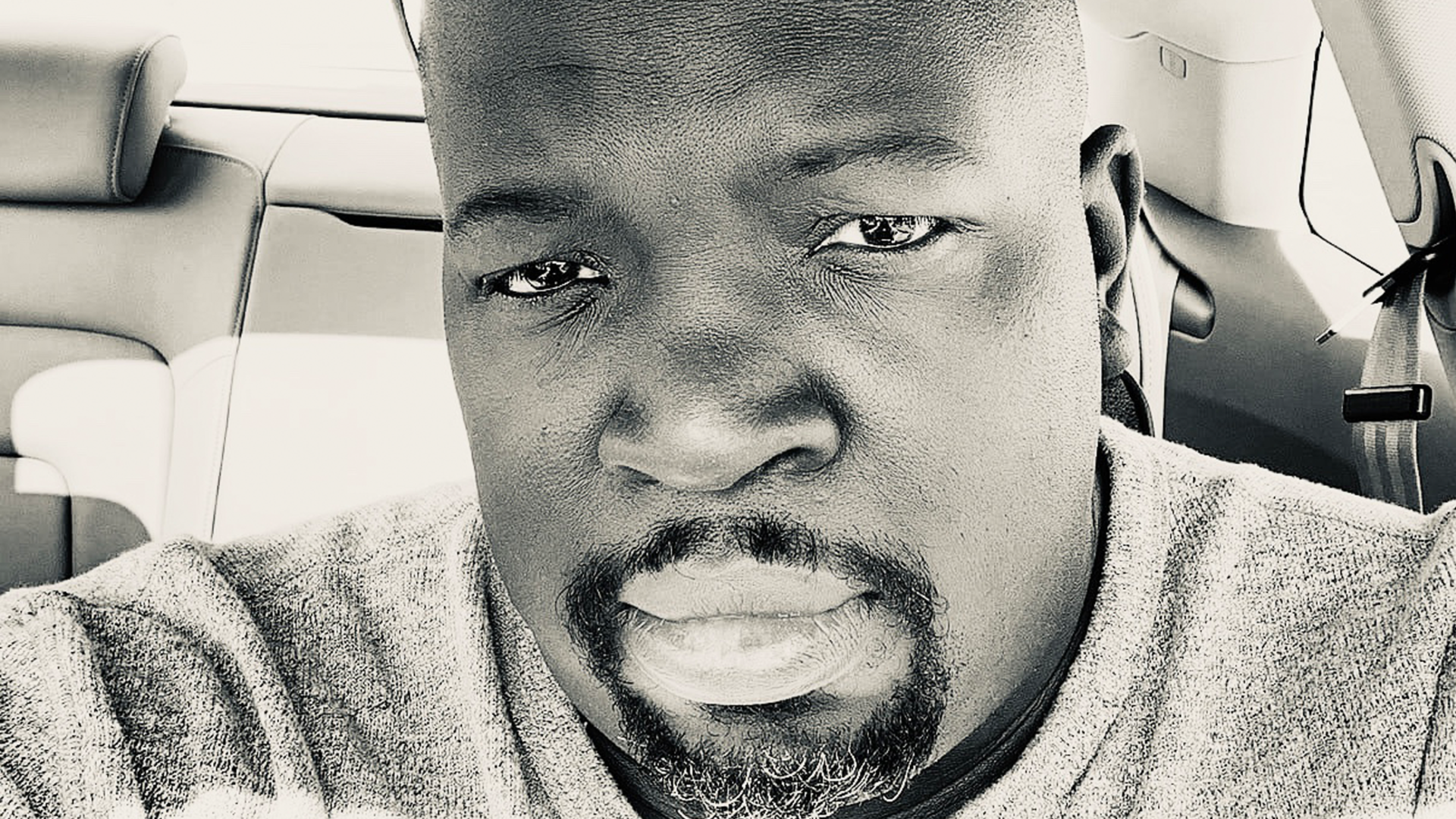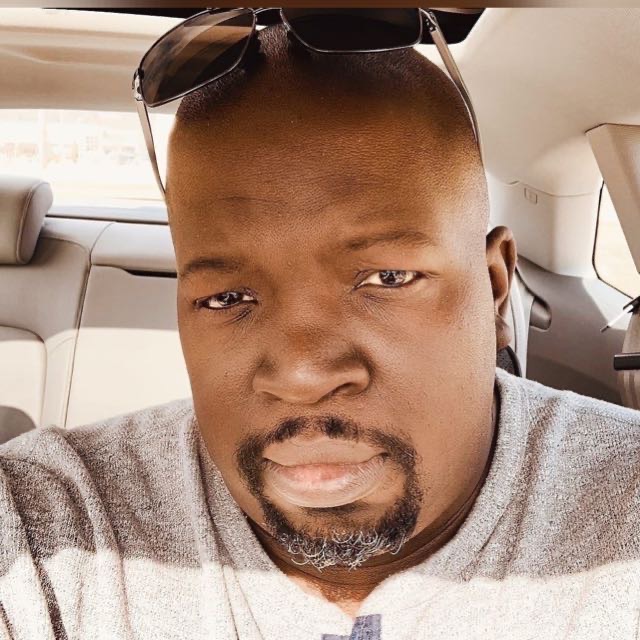Kubernetes Basics: Understanding Pods, Deployments, and Services for Container Orchestration
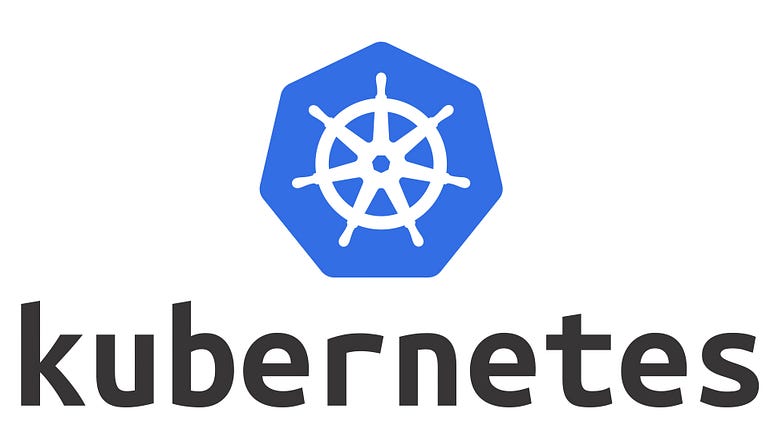
Kubernetes is a container orchestration platform that provides a way to deploy, manage, and scale containerized applications. In Kubernetes, applications are packaged as containers, which are then deployed into a cluster of worker nodes. Kubernetes provides several abstractions to manage these containers, including Pods, Deployments, and Services. In this tutorial, we will explore these Kubernetes concepts and how they work together to provide a scalable and reliable application platform.
Pods
A Pod is the smallest deployable unit in Kubernetes. It represents a single instance of a running process in a cluster. A Pod can contain one or more containers, and these containers share the same network namespace and storage volumes. Pods provide an abstraction for running containerized applications on a cluster.
To create a Pod, you can define a YAML file that specifies the Pod’s metadata and container configuration. Here’s an example YAML file that creates a Pod with a single container:
apiVersion: v1
kind: Pod
metadata:
name: my-pod
spec:
containers:
- name: my-container
image: nginx
In this example, we create a Pod named my-pod with a single container named my-container running the nginx image.
To create this Pod, save the YAML file to a file named my-pod.yaml, then run the following command:
kubectl apply -f my-pod.yaml
This command will create the Pod on the Kubernetes cluster.
Deployments
A Deployment is a higher-level abstraction in Kubernetes that manages a set of replicas of a Pod. Deployments provide a way to declaratively manage a set of Pods, and they handle updates and rollbacks automatically. Deployments also provide scalability and fault-tolerance for your applications.
To create a Deployment, you can define a YAML file that specifies the Deployment’s metadata and Pod template. Here’s an example YAML file that creates a Deployment with a single replica:
apiVersion: apps/v1
kind: Deployment
metadata:
name: my-deployment
spec:
replicas: 1
selector:
matchLabels:
app: my-app
template:
metadata:
labels:
app: my-app
spec:
containers:
- name: my-container
image: nginx
In this example, we create a Deployment named my-deployment with a single replica. The Pod template specifies that the Pod should contain a single container named my-container running the nginx image.
To create this Deployment, save the YAML file to a file named my-deployment.yaml, then run the following command:
kubectl apply -f my-deployment.yaml
This command will create the Deployment and the associated Pod on the Kubernetes cluster.
Services
A Service is a Kubernetes resource that provides network access to a set of Pods. Services provide a stable IP address and DNS name for the Pods, and they load-balance traffic between the Pods. Services enable communication between Pods and other Kubernetes resources, and they provide a way to expose your application to the outside world.
To create a Service, you can define a YAML file that specifies the Service’s metadata and selector. Here’s an example YAML file that creates a Service for the my-deployment Deployment:
apiVersion: v1
kind: Service
metadata:
name: my-service
spec:
selector:
app: my-app
ports:
- name: http
port: 80
targetPort: 80
type: ClusterIP
In this example, we create a Service named my-service with a selector that matches the my-app label. The Service exposes port 80 and maps it to port 80 of the Pods. The type: ClusterIP specifies that the Service should only be accessible within the cluster.
To create this Service, save the YAML file to a file named my-service.yaml, then run the following command:
kubectl apply -f my-service.yaml
This command will create the Service on the Kubernetes cluster.
In this tutorial, we explored the basics of Kubernetes and its core concepts, including Pods, Deployments, and Services. Pods provide the smallest deployable unit in Kubernetes, while Deployments provide a way to manage replicas of Pods. Services enable network access to the Pods and provide a stable IP address and DNS name for them.
With Kubernetes, you can deploy your applications with ease and manage them efficiently. In the next tutorial, we will explore more advanced Kubernetes concepts and their use cases.
Lyron Foster is a Hawai’i based African American Author, Musician, Actor, Blogger, Philanthropist and Multinational Serial Tech Entrepreneur.