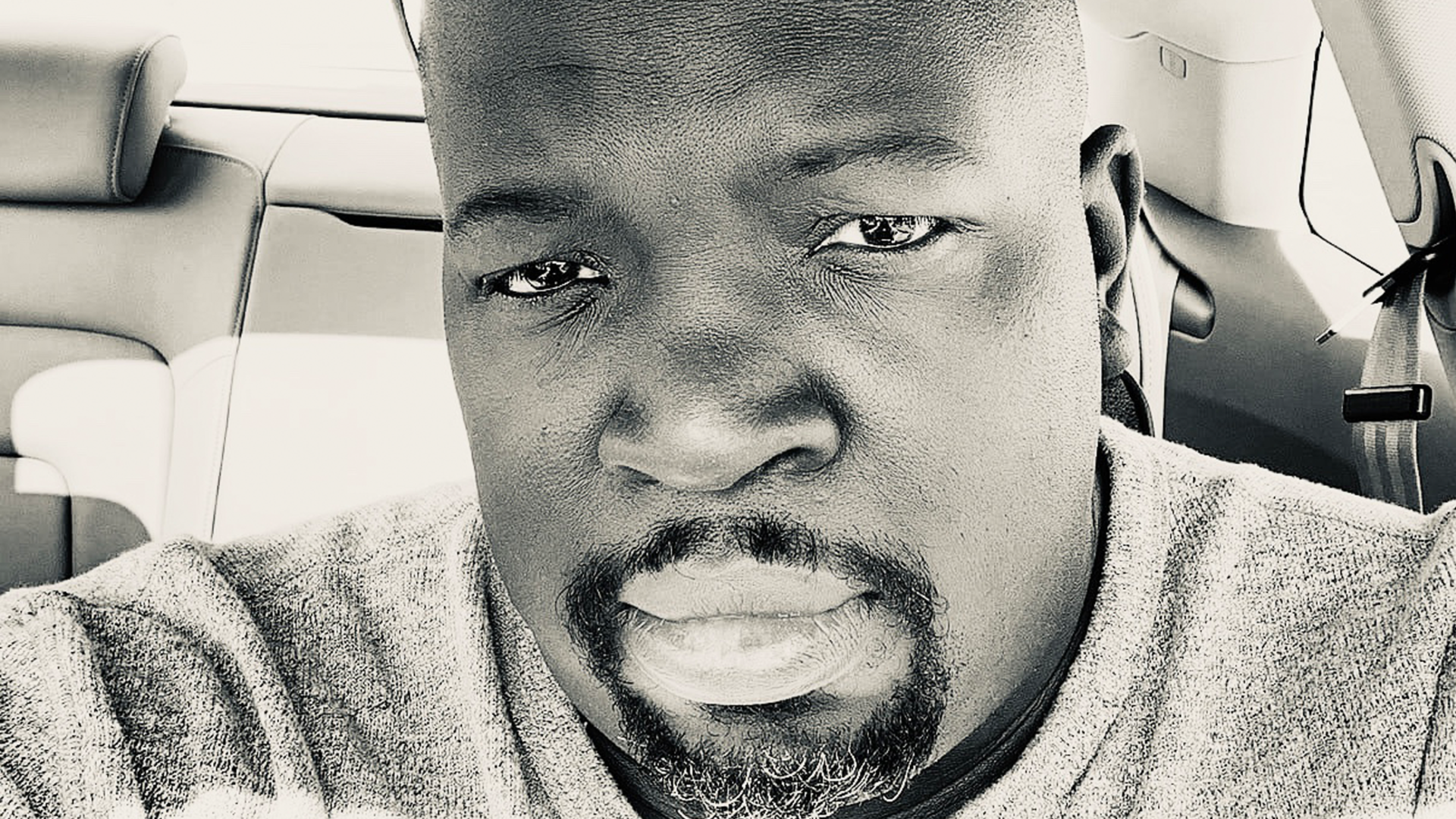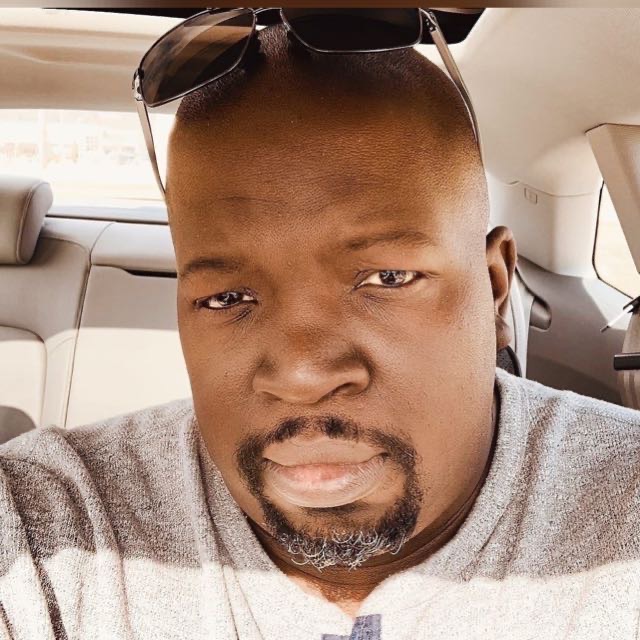Tweaking NGINX for Performance
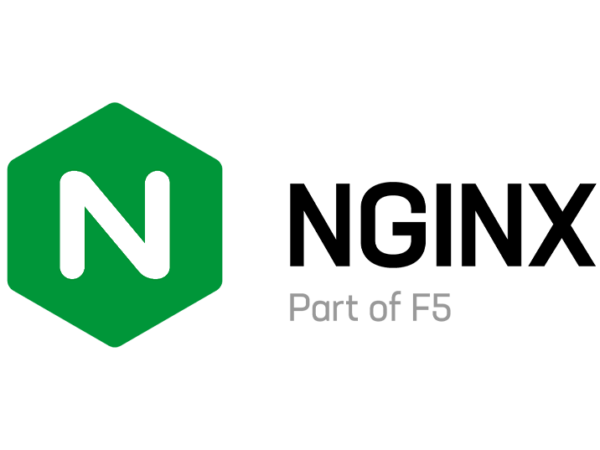
Nginx is a widely-used open-source web server that can handle high traffic and serve as a reverse proxy for many types of applications. It is known for its speed and efficiency, but there are still some ways to optimize its performance for even better results.
In this tutorial, we will go through several tips and techniques to tweak Nginx for performance.
Optimize Nginx Configuration
The first step to optimizing Nginx for performance is to review and optimize the Nginx configuration. This involves setting appropriate values for various configuration parameters, such as worker processes, worker connections, and buffer sizes.
To get started, open the Nginx configuration file (/etc/nginx/nginx.conf), and review the following parameters:
worker_processes auto;
worker_connections 1024;
The worker_processes parameter specifies the number of worker processes that Nginx should use. By default, this is set to auto, which means that Nginx will automatically determine the appropriate number of worker processes based on the number of CPU cores available. You can override this setting by specifying a specific number of worker processes, but it is generally recommended to leave this set to auto.
The worker_connections parameter specifies the maximum number of connections that each worker process can handle simultaneously. This should be set to a value that is appropriate for your server’s hardware and expected traffic. A good starting point is usually 1024 connections per worker process, but you may need to adjust this value based on your specific needs.
Use TCP Fast Open
TCP Fast Open is a feature that can significantly improve the performance of Nginx by reducing the time required to establish new connections. With TCP Fast Open, clients can send data in the initial SYN packet, which can reduce the number of round trips required to establish a connection.
To enable TCP Fast Open, add the following line to the Nginx configuration file:
tcp_fastopen on;
This will enable TCP Fast Open for all connections.
Use HTTP/2
HTTP/2 is a newer version of the HTTP protocol that can provide significant performance improvements over HTTP/1.1. With HTTP/2, multiple requests can be sent over a single connection, reducing the overhead associated with establishing new connections.
To enable HTTP/2, you will need to ensure that Nginx was compiled with support for HTTP/2. You can check whether HTTP/2 is supported by running the following command:
nginx -V 2>&1 | grep HTTP2
If HTTP/2 support is enabled, you should see a line that looks like this:
--with-http_v2_module
To enable HTTP/2, add the following line to the Nginx configuration file:
listen 443 ssl http2;
This will enable HTTP/2 for all SSL-enabled connections.
Use a Content Delivery Network (CDN)
A content delivery network (CDN) is a network of servers that are distributed aound the world and can cache and serve your website’s static assets, such as images, videos, and CSS files. By using a CDN, you can reduce the load on your server and improve the performance of your website.
To use a CDN, you will need to configure Nginx to serve static assets from the CDN. This can typically be done by adding a location block to the Nginx configuration file, like this:
location /static/ {
proxy_pass http://cdn.example.com/static/;
proxy_cache_valid 200 1d;
proxy_cache_bypass $http_pragma;
proxy_cache_revalidate on;
proxy_cache_lock on;
proxy_cache_key "$scheme$request_method$host$request_uri";
}
This configuration tells Nginx to serve all requests for /static/ from the CDN server located at http://cdn.example.com/static/. It also enables caching of these requests for one day, which can further improve performance.
Use Gzip Compression
Gzip compression can significantly reduce the size of data sent over the network, which can improve the performance of your website. Nginx has built-in support for Gzip compression, which can be enabled by adding the following lines to the Nginx configuration file:
gzip on;
gzip_types text/plain text/css application/json application/javascript text/xml application/xml application/xml+rss text/javascript;
This will enable Gzip compression for all supported content types.
Use Caching
Caching can significantly improve the performance of your website by reducing the number of requests that need to be processed by your server. Nginx has built-in support for caching, which can be enabled by adding the following lines to the Nginx configuration file:
proxy_cache_path /var/cache/nginx levels=1:2 keys_zone=my_cache:10m inactive=60m;
proxy_cache_key "$scheme$request_method$host$request_uri";
proxy_cache_valid 200 302 10m;
proxy_cache_valid 404 1m;
This will create a cache directory at /var/cache/nginx and enable caching for all requests. It also sets the cache validity to 10 minutes for successful responses (status codes 200 and 302) and 1 minute for 404 responses.
Use SSL Session Caching
SSL session caching can significantly improve the performance of SSL-enabled connections by reusing SSL session information between connections. Nginx has built-in support for SSL session caching, which can be enabled by adding the following lines to the Nginx configuration file:
ssl_session_cache shared:SSL:10m;
ssl_session_timeout 10m;
This will enable SSL session caching for 10 minutes.
Tweaking Nginx for performance can significantly improve the performance of your website and reduce the load on your server. By optimizing the Nginx configuration, using TCP Fast Open, HTTP/2, a content delivery network, Gzip compression, caching, and SSL session caching, you can create a fast and efficient web server that can handle even the most demanding traffic.
Lyron Foster is a Hawai’i based African American Author, Musician, Actor, Blogger, Philanthropist and Multinational Serial Tech Entrepreneur.